Formatting a Resumé
Here are some tips on formatting a resumé while explaining things like font face, font size, etc.
Format: File Type
Stick to DOC (or DPCS) or PDF file types.
- The file type that is preferred for job applications is DOC (or DOCX) because most ATS (applicant tracking software) read them better than they read PDFs.
- You can use either DOCs or PDFs at job fairs.
- You can use both the DOC and the PDF version for networking because PDFs are more easily read on mobile devices, but the person you send it to may want to edit something small on your resumé before forwarding it to someone they know to help you, and the DOC version will more easily facilitate this.
- You can always present a copy of the fancier PDF version of your resumé at the interview level.
- Avoid using templates for your resumé. Templates can have different file types, e.g., DOT or DOTX, that can confuse the ATS (applicant tracking software) employers use. And even if they don't, the template can have a format that can make the information written on your resumé more difficult for the ATS to access.
- It is therefore better to keep a tailored resumé with a simple format so you can edit copies when applying for jobs. A tailored resumé has information in relevant sections employers expect to see.
Format: Paper and print
The printed resumé should be readable and attractive while being economical too.
- Many employers do not expect you to have a printed resumé anymore as many organizations are going paperless. However, having a soft copy ready on your phone or tablet helps. And you may still want to keep a hard copy with you just in case an interviewer who prefers a hard copy forgets to print it.
- The paper that you print your resumé on is important. This does not mean that you print on the most expensive stock paper, or that you show up to an interview or job fair with a laminated copy of your resumé. Resumés grow and change, just like you do. You may laminate your certificates instead.
- The quality of the paper of a printed resumé is important. Regular or economical office quality is sufficient.
- The best colour paper for a printed resumé is white. That being said, I've seen some candidates stand out from the pack by printing their resumés on light-coloured paper. Whatever colour you choose, ensure that the resumé remains readable.
- The best colour of ink for a printed resumé is black. Some resumés are printed on coloured ink, like fancy ones with tables and graphics, but you should stick with a simpler format of resumé for applications instead. Either way, black ink is best for resumés as shifting between colours on a resumé can negatively affect readability. You may print your portfolio in colour instead.
- The quality of the print of the resumé is important. It is perfectly acceptable to print your resumé in draft mode to save on printer ink. For prints in draft mode, ensure that all the text is readable.
- It is perfectly acceptable to print your resumé double-sided to save on paper. This can also be more convenient to carry around and hand out. When you do print double-sided, hold up the resumé in front of you to see that the text on the other side is not showing through enough to negatively affect readability.
Format: Paper Size
Stick to common paper sizes.
- The most common type of paper size for a resumé in North America is letter size.
- The second most common type is A4.
- You can keep the margins wide enough on your resumé so that no content is lost when the file is printed or if the file needs to be transitioned between these paper sizes.
Format: Margins
Keep margins wide enough to show enough "white space".
- You can opt to use the default margin sizes.
- You can opt to use margins, top and bottom, left and right, between 1.5 cm (around 1/2 in.) to 2.54 cm (1 in.).
- Wide margins give the resumé more "white space" making it easier for employers to read or skim.
- Be careful not to make them too wide as this can make the resumé look too sparse.
- Your cover letter should have the same margin sizes as your resumé, for consistency.
Format: Graphics, Tables, Text Boxes, Headers, Footers, etc.
Use a resumé with a simple format for applications, so you won't confuse the ATS.
- Since many employers use an ATS (applicant tracking software) to screen numerous applications they get, it is better to avoid using graphics, tables, and text boxes, and to avoid putting any important information in headers or footers.
- Information in these sections may not be read by the ATS at all or may become scrambled, e.g., contact information may go into the experience section, etc.
- Some job seekers opt to separate the information on their resumé in vertical panels, e.g., skills and qualifications in a left panel. While this looks attractive, the format can confuse the ATS and scramble your information. It is better to stick to simple formats for your resumé when sending out job applications.
- Some job seekers use graphics to show their skills with competency levels, but since graphics may not be read at all by the ATS, you can describe the competency levels of your skills under highlights of qualifications (for typical Canadian resumés) or profile and skills (for U.S. resumés) instead.
- If you are using headers or footers, opt to use them only for page information or for your name on the additional pages of your resumé.
- You can always use a fancier resumé at the interview level or at job fairs. This resumé can be one page with as many graphics and text boxes as you like. But use the resumé with the simpler format for applications instead.
- If you are applying for a creative position and want to show off your graphics skills, the resumé is not the best place to do it because of the ATS. Therefore, include a link to your samples or portfolio on your cover letter or resumé. Where an application asks you to copy and paste your cover letter or samples, be sure to use the entire URL of your sample.
- Keeping resumé with a simple format for job applications also has a bonus in that it can allow you to apply for jobs more quickly. If you store your resumé on an accessible drive, like Google Drive, you can modify copies to apply to different jobs. It is easy to do this from a computer, but it is still easy from a mobile device, like a phone or tablet, when you have the Google Drive app and the Google Docs app.
Format: Consistency
Keeping consistent with your resumé and cover letter will show the employer that you have attention to detail and organizational skills.
- Use the same margins for the cover letter as the resumé.
- The contact information section should be in the same format on the cover letter as it is on the first page of the resumé.
- Use a consistent text format throughout your resumé, e.g., for normal text, section headings, etc.
- Don't switch up font styles throughout the resumé.
- Use the same font style for normal text wherever you have normal text on the resumé.
- Use the same font style for section headings wherever you have section headings on the resumé.
- You can use different font styles for normal text and section headings, even different font faces, but keep it consistent throughout the resumé.
Format: Bullets
Stick to simple bullet symbols.
- Use simple bullet symbols that are not graphics.
- Graphics can get scrambled by the ATS.
Format: Font Style
The font style is made up of the font face, font size, and paragraph spacing of a text.
- You can use the default font style or you can modify it.
- You can use separate font styles for the section headings to differentiate them from the normal text.
- You can use font styles as a feature on a word processing software, like Microsoft Word) to help you quickly format a resumé. You can create or modify them using the ribbon on Microsoft Word. This feature saves you a lot of time that you would have otherwise spent manually formatting each section of text one by one. Any modification you make to a font style through the ribbon changes it throughout the document in one fell swoop.
- It is better to use section headings as new font styles that are not headings because headings (as a Microsoft Word feature) are collapsible. A reader can make a mistake a collapse a heading, and it can look like an entire section of your resumé is missing.
- You can opt to make the font style of your name and that of the job title you're applying for similar, e.g., name in Verdana 19 bold, and job title in Verdana 16 bold. This will influence the employer to associate your name with the job.
Format: Font Face
Use a font face that is clear and easy to read.
- The font face, aka font, is the character format that the text is written in.
- It is better to avoid font faces like "Arial" or "Calibri" as their characters are not easily distinguishable from each other (especially capital I and common L, zero and capital O, and one and capital I), and opt for sans serif fonts like "Tahoma" or "Verdana" or serif fonts like "Times New Roman" or "Cambria" instead.
- You can use the same font face throughout the resumé or you can change it up, using a different font face for section headings to that of the normal text. Whatever you choose, be consistent throughout the resumé.
Format: Font Size
Use a font size that is not too small and that suits the font face.
- The font size is the point size of the text.
- You can opt to use normal text on your resumé from font sizes 10 to 12. Avoid using smaller font sizes than 11 for more compact font faces, such as "Times New Roman" or "Cambria", as this will make the resumé look too compact.
- Font sizes that are too small can negatively impact the readability of the resumé the most.
- Be careful not to make the font size for the normal text too large as the resumé can look too sparse.
- You can opt to use section headings on your resumé from font sizes 12 to 20. This will make the sections easily distinguishable from each other.
- Making the section headings a larger font size gives the resumé more "white space" making it easier for employers to read or skim.
Format: Paragraph Spacing
Use paragraph spacing that makes the resumé easy to read.
- Paragraph spacing is the vertical distance between lines of text.
- You can opt to use the default paragraph spacing for your normal text, or you can modify it.
- Just like with font face and font size, it is better to modify the paragraph spacing of a text through its text style.
- You can modify the paragraph spacing to have a line spacing of at least 12 to 18 or a multiple line spacing of 1 to 1.5. A line spacing of 1 is a single line spacing.
- Single line spacing may make the resumé look too compact. And anything narrower than a single line spacing can negatively affect the readability of the resumé.
- Be careful not to make the spacing too large as the resumé can look too sparse.
- Making the line spacing greater than single line spacing gives the resumé more "white space" making it easier for employers to read or skim.
Format: Bold, Italics and Underline Text
Use normal text the most.
- Most ATS (applicant tracking software) that employers use to screen resumé prioritizes bold text first, then normal text, then italicized text, prioritizing meaning and accepting the text as an important keyword.
- Avoid using underlined text on a resumé. If it is a hyperlink to your career profile (e.g., LinkedIn) or your portfolio, the underline is acceptable. However, if it is your email address, it is better to remove the underline since employers will copy and paste the email address anyways, and the underline can negatively affect its readability on a resumé, especially if the resumé is printed.
- Avoid italicizing text on a resumé. Often, job seekers italicize text like the employer, the name of an education program, etc. This is not necessary. Italicized text can negatively affect the readability of a resumé.
- Bold only keywords you'd want to stand out. They may include career titles and job titles. Be consistent with what you bold, e.g., bold all the job titles under experience, or bold only the ones that are relevant to the job posting. You can also bold the section headings, e.g., profile/highlights, experience, education, etc. Don't go overboard with bolding keywords as this can negatively affect the readability of the resumé.
Summary
Here is a recap on how you can format your resumé to make it easier for the employer to read.
- The file type of the resumé should be DOC (or DOCX) or PDF, with an understanding that DOC (or DOCX) is read more easily by the ATS (applicant tracking software). Avoid using resumé templates.
- The printed resumé should be readable and attractive while being economical too.
- The paper size should be letter-size or A4.
- You can opt to use margins, top and bottom, left and right, between 1.5 cm (1/2 in.) to 2.54 cm (1 in.) wide.
- The resumé should not contain graphics, tables, or text boxes, or have important information in headers and footers. It should also not separate information in vertical panels. This confuses the ATS. You can create a fancier PDF resumé to show at job fairs or when you arrive at interviews, but avoid using it in applications. If you want to show off your graphics skills, include a link to your samples or portfolio on your cover letter or resumé.
- Keep consistent with the format throughout the resumé. Don't switch up font styles for normal text and section headings. You can use different font styles for normal text and section headings, even different font faces, but keep it consistent throughout the resumé.
- Use simple bullet symbols that are not graphics.
- The font style is made up of the font face, font size, and paragraph spacing of a text. You can create or modify font styles in Microsoft Word, and modifying them using the ribbon can save you a lot of time that you would have otherwise spent manually formatting each section of text one by one.
- It is better to avoid font faces like "Arial" or "Calibri" as their characters are not easily distinguishable from each other and opt for sans serif fonts like "Tahoma" or "Verdana" or serif fonts like "Times New Roman" or "Cambria" instead.
- You can opt to use normal text on your resumé from font sizes 10 to 12, with font size 11 for more compact fonts, e.g., "Times New Roman" or "Cambria". And your section headings can be between 12 to 20.
- You can opt to use the default paragraph spacing for your normal text, or you can use a paragraph spacing that has a line spacing of at least 12 to 18 or a multiple line spacing of 1 to 1.5.
- Avoid using italicized text and underline text (except for hyperlinks). Bold only keywords you'd want to stand out.
Notes
This article contains no text pictures to ensure that every word can be read aloud by a text-to-speech application. And was tested using Google Chrome’s “Read Aloud” add-on.
Bio
Tiffany Persaud is a freelance writer and resumé writer who has helped dozens of people find jobs they like during the pandemic and coming out of it.
Resources
Want to land more interviews with your resumé? Book me for more information. Rates apply.
References
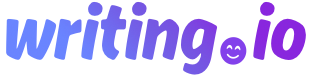

Share Post